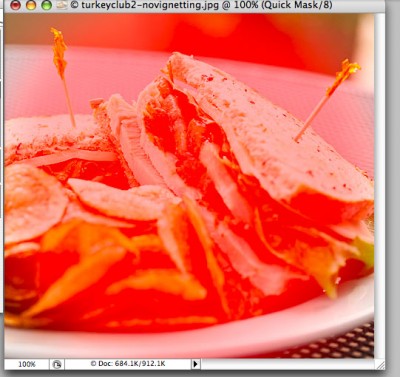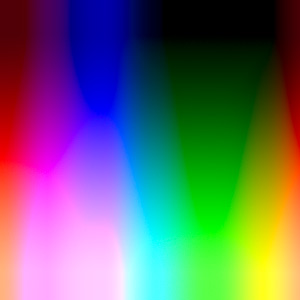Q and A: Raw capture mode is confusing. Can you help?
Question
I need some advice about using RAW capture mode. I have just started shooting in RAW mode but after some research on the Internet, I still have some questions about RAW. Why won’t Photoshop CS3 or Elements 7 open and convert the RAW files from my EOS T1i? Also, when using the Canon DPP software, should I save the photos to an 8-bit Tif or a 16-bit Tif. L.V.
Answer
The software that’s bundled with any DSLR certainly supports the unique RAW format produced by that camera. However, versions of Photoshop that are older than CS4 – such as CS3 – do not support the newer cameras’ formats.
That’s because Adobe ceased supporting the older versions. Both Elements 6 and 7 do support the RAW files produced by most of the recent cameras, including the T1i. Anyone who cannot open a RAW file with Elements 6 or 7 will need to download and install the Adobe Camera Raw plug-in version 5.5. See Adobe for the download and for installation instructions. (Photoshop CS4 owners should note that they may also need version 5.5 or later.)
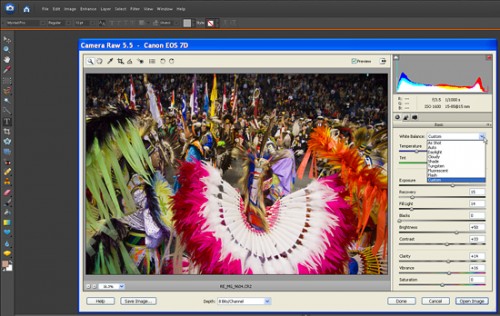
The default with any RAW converter is 8-bit per channel color depth when converting to the TIFF format from a RAW file. Most converter programs also allow you to select 16-bit TIFF. (more…)