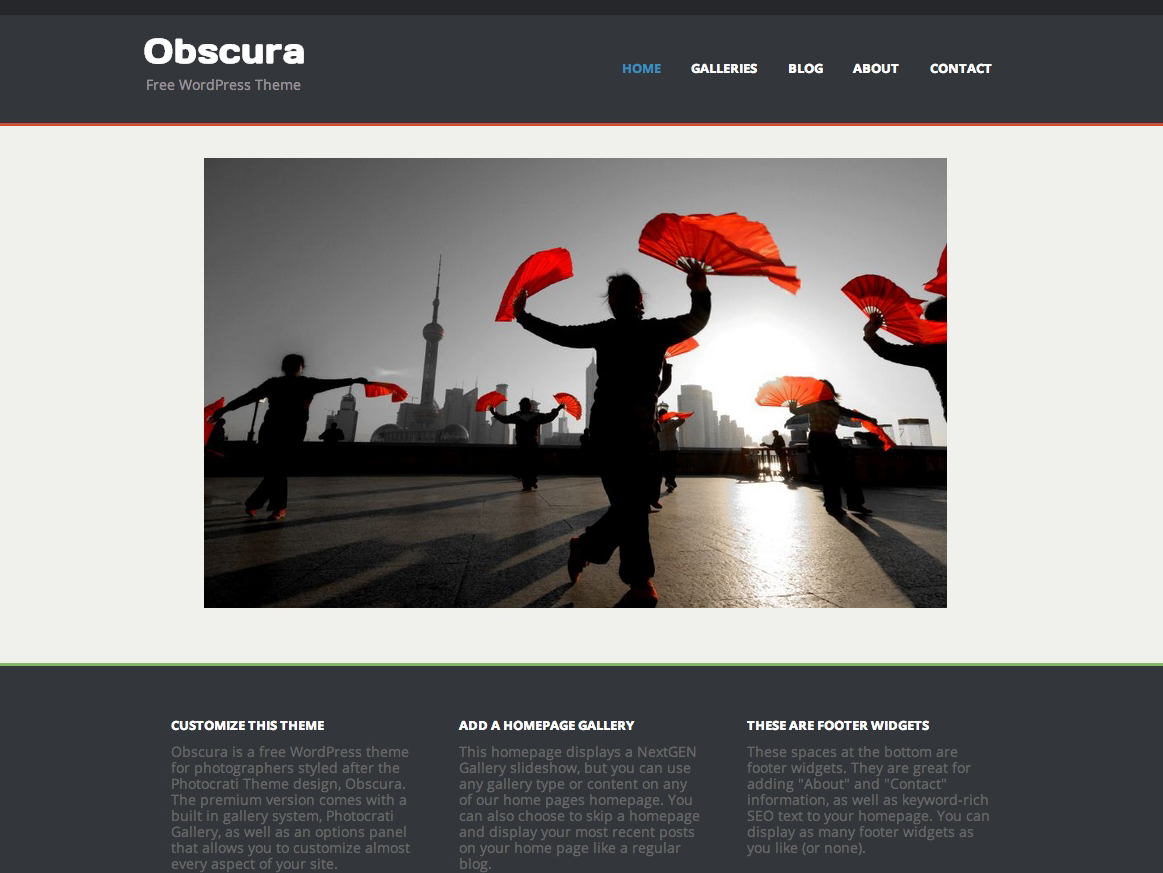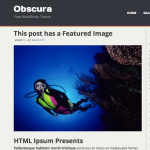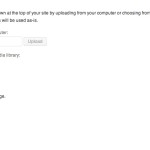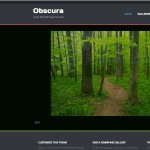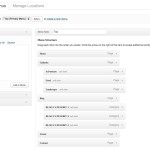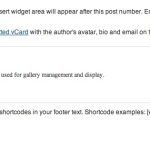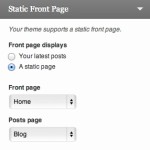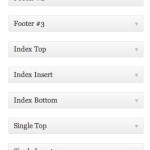The theme also supports the popular NextGEN Gallery plugin to display and manage your online photo galleries.
Create a homepage with a gallery or use Obscura as a blog with the default WordPress settings.
Obscura Features
Below are some of the fantastic features included with Obscura
Obscura uses the WordPress Featured Images option and displays a full width (to the content area) image below the post title and byline. The featured image is also displayed in the archives when only an excerpt is showing. When this happens, the Featured Image shows as a small square aligned to the right.
• • •
Obscura uses the Header Image feature of WordPress to overwrite the website title and description. In the Header Image options panel of your admin, upload your logo at 400px X 120px and then uncheck where it says “Show header text with your image.” Now the default text and description will be removed and your logo will display. You can also adjust the color of the text if preferred. Please note that if you would like to customize or remove the description alone, it will have to be using css. (example)
• • •
Easily change the content area background color of Obscura. Use the built-in WordPress customization settings and choose your favorite color. Don’t want to use a solid color? Use the built-in WordPress background image settings and upload any image of your liking and use it for the content area.
• • •
Don’t rely on automated menus. Use the WordPress menu settings to customize your menu parent navigation links and its dropdowns.
• • •
Add your own footer content like your copyright. Use the built-in shortcodes options for dynamic date changes and more.
• • •
Want to convert your website from a blog to a full website? Change the homepage from latest posts to a static page and watch your website transform.
• • •
The Obscura theme has many widget areas including footer, sidebar before and after post content and more. Add plugin created widgets or your own HTML to personalize your website.
• • •
Installing Obscura
There are two ways to install the Obscura theme.
AUTO INSTALL
- Go to Themes >> Add New > search ‘Obscura’ click ‘Install’
- Once the install process is complete, click ‘Activate’ and you’re done!
MANUAL INSTALL
Installing Obscura manually requires FTP familiarity and the awareness that you may put your site at risk if you install the plugin incorrectly.
Backup your site completely before proceeding.
To install a WordPress theme manually:
- Download Obscura .zip file to your desktop.
- Extract the theme folder to your desktop.
- Read through the “readme” file thoroughly to insure you follow the installation instructions.
- With your FTP program, upload the Obscura folder to the wp-content/themes folder in your WordPress directory on your server.
- Go to your WordPress Dashboard >> Themes and find the newly uploaded theme in the list.
- Click Activate Theme to activate it.