Did you know that by using Photoshop you can create simple, stunning panoramas quickly and easily? Don’t need a bunch of sophisticated fancy equipment or software, just a tripod, digital camera and Adobe Photoshop. Now there are special panorama heads, such as the Manfroto 303 VR Panorama Head but don’t let not having one keep you from creating your own panoramas.I guess that I should briefly explain what a panorama is. A panorama is a very wide-angle view of a space. But why not just go with a wide-angle lens? They both suggest a sense of scale and wide-angle shots tend to work better when you have a particular subject you wish to highlight. Panoramas, especially a partial panorama like I will share here are very useful when you want to get greater detail in your image. Taking a series of photos in a higher magnification and stitching them together to make one large image can accomplish this.
Step 1: Capturing your image. A normal picture taken with a wide-angle lens can be taken from any angle but if you are planning to stitch your images together then you need to keep a few things in mind. For really good results, your camera needs to be locked down on a tripod and make sure it’s level. It can be mounted in a vertical or horizontal position. I find that keeping the camera in a vertical position works better since it will give you more vertical space to work with. The panorama below is from a series of images I took using a very wide-angle lens with the camera mounted in the horizontal position on my tripod. I had no intention of stitching them together when the photos were first taken.
I wish there was more vertical space to this composition, which is the main reason I shoot my panoramas in a vertical position. Once you’re ready to start shooting you need to allow for significant overlap, 30% is a good rule of thumb but I tend to go a little more. If you were to go any less you will see considerable distortion along the edges of your stitching. You also need to be conscious of your exposure, especially if you are shooting a sunset or sunrise. Variations in exposure will also give you an unnatural looking image. Once you have the camera and focal length in place it’s time to start shooting. I tend to shoot left to right and am always checking exposure before each shot.
Step 2: Time to stitch. Once you have your photos imported into your computer it’s time to start the magic. While we will be finalizing the image in Photoshop I like to select my images using Adobe Bridge. I find that by using Bridge I can see the photos I want to use. Bridge also lets you create the panorama or the “Photomerge” as Adobe refers to it right within the Bridge window.
Go under Tool > Photoshop > Photomerge. The pop-up window will list your selected images. Click Make and watch the magic. Depending on computer speed, image size and number of images it could take a few minutes to stitch everything together.
When finished, your Photoshop file will place each image on it’s own layer with an alpha channel. By adding adjustment layers such as brightness & contrast or color correction you can fine-tune your image like any other image file in Photoshop. There you have it, quick and easy.
Now you will notice one of the effects of shooting Panoramas is the unnatural curvature that results from the blending and stitching, unfortunately there’s not much you can do about that. It’s especially apparent when you have strong, straight lines such as those in this interior. If you’re shooting a landscape or a wide-open space, the curvature shouldn’t be as noticeable.

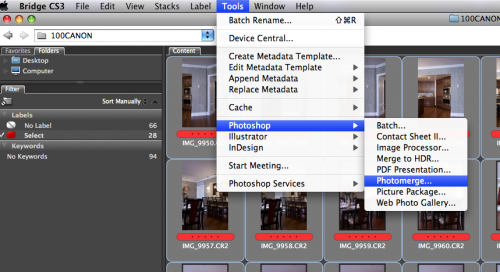
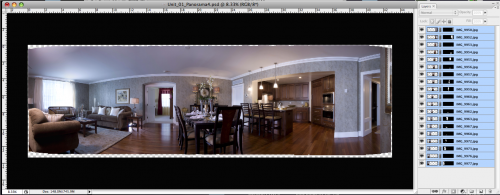

Fotografo Matrimonio Milano
9 Oct 2009I use photoshop Photmerge but also PTGui that is really a nice program for Photo Stitching
Adrian von Bidder
12 Oct 2009Just a quick note that the free (free as in money and also free as in freedom since it is Free / Open Source Software) “Hugin” (http://hugin.sourceforge.net/) is also a great tool for stitching. The user interface is admittedly worse, but the results are great.
I’m using The Gimp (http://www.gimp.org/) for my usual photo editing (since it is free as well, and is ready to be installed easily on my Linux installation), which does not (yet?) have a photo stitching function.
Both The Gimp and Hugin do run on MacOS and Windows.
Ross
16 Feb 2010I was wondering if shooting a panorama around 50mm would produce the best stitch. I usually go as wide as possible and I get the barrel effect which can cause noticeable seams. Since I only have a little point and shoot for the moment, I cannot see my focal length.