Straighten Your Photos in Photoshop
This video will teach you how to easily straighten up your photos in Photoshop. This is especially important for photos with horizon lines that are not quite right. For more…
This video will teach you how to easily straighten up your photos in Photoshop. This is especially important for photos with horizon lines that are not quite right. For more…
One of the new features to Photoshop CS4 is Content Aware Scaling. This new feature allows a user to take an image and resize it without losing the key…
If you are just learning Photoshop or if you have been avoiding using layers and layer masks, you are missing out on one of Photoshop's most powerful tools. This video…
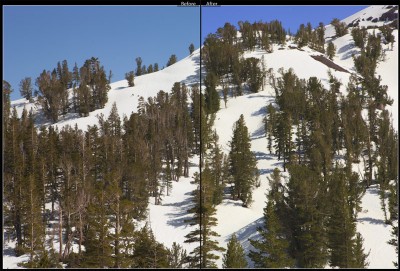
Many photographers, myself included, are deeply attracted to the idea of getting great digital darkroom results from a single program. That idea is still a bit of a dream, the capabilities of the various programs out there vary far too greatly. Even when looking at the specific issue of raw camera file conversion, Adobe’s Photoshop Lightroom will, by default, produce very different results than in-camera JPEGs or raw images converted by the manufacturer’s software, such as Nikon Capture NX or Canon’s Digital Photo Professional. While Lightroom, and it’s brother Adobe Camera Raw, offer nearly unmatched flexibility in raw conversion, Adobe’s conversions have been tailored towards producing (by default) a different consistent “look” across different camera bodies and different camera manufacturers. While an excellent goal, many photographers prefer the “secret sauce” looks provided by those manufacturers, and wish they could easily create those looks within a more general and more flexible program such as Lightroom.
To directly address this need, late last year Adobe Labs released a second beta of their DNG profiles for Lightroom and Adobe Camera RAW. (Despite the name, if you wish to use these new profiles you do not need to use the DNG (Adobe’s Digital NeGative) format yourself. (You will need at least a few DNG images if you with to use Adobe Labs’ associated DNG Profile editor, though, more on that later.) These profiles attempt to match many of the facets of the “look” of a photograph to the look of that image as if it were processed by the camera or the manufacturer’s camera software. (more…)

One of the most important aspects of any backup system is having a process, doing something consistently and uniformly enough that it’s easy to make sense of what’s going on, where information is, and so on. My backup process, while complete, has been a little ad hoc at times, and so as part of a move to simplify and organize my backup strategies I’m moving to keeping most of my backups on bare “internal” hard disks. While there are several ways of hooking bare drives externally to systems, recently I’ve become aware of a couple products that allow hard disks to be used almost like video game cartridges, plug in the drive, and go. Excited by the fact that this would simplify working with bare drives, I recently purchased the Vantec NexStar NST-D100SU 2.5-Inch/3.5-Inch SATA to USB 2.0 and eSATA Hard Drive Dock (White) and wanted to share my initial impressions and experiences with the product, which I’ll be calling “the Dock”, with apologies to my Apple readers.
The Dock connects your internal disk drive using either a USB or eSATA connection. NexStar provides not only USB and eSATA connectors but also a desktop bracket and cable that hooks to an internal SATA connector and provides an eSATA connector, as well as the obligatory power cables (each are actually labeled on the cable noting which type of cable it is, not entirely necessary but a nice touch for those of us who occasionally seem to generate cable nests). A simple instruction book is provided as well as a driver mini-CD/installation guide, while drivers are provided on the disk the disk should only be necessary for users of Windows 98/SE, or MacOS 8.6 or earlier, Windows ME/2K/XP/Vista, MacOS 9 (or later) and Linux 2.4.18 (or later) users should be able to plug and play according to their documentation. I tested the unit on an XP-based laptop via USB, and on a 64-bit Windows Vista system using eSATA. Vantec also makes a Vantec NexStar NST-D200SU 2.5-Inch/3.5-Inch SATA to USB 2.0/eSATA Dual Bay Hard Drive Dock (White) version of the Dock but I haven’t tested that myself. (more…)
I was recently reminded of how quickly our world as photographers has changed in the last year or two, and reading the newly-released second edition of Peter Krogh’s ::amazon(“”, “The DAM Book: Digital Asset Management for Photographers’):: drives home that point in spades. (more…)
In my last post, I described a basic workflow for using Lightroom to produce black and white images from color originals. In general, the process is simple and problem-free, but there are two specific areas where problems have arisen and suggest some strategies for working with them.
The first problem is easy enough to explain, if you have a smooth gradient from one hue to another, such as the pink-to-purple-to-blue transition of an earth shadow, you may need to exercise restraint and caution with the Grayscale Mix controls. It’s fairly easy, particularly if you use large or very differing adjustment values for the different hues in the gradient, to end up with unnatural looking results. In most cases, this is easy to fix, once you actually notice it, by careful adjustment of the sliders, but occasionally it won’t be, and you’ll have to resort to other techniques (perhaps the gradient filter tool, or working the image with other tools in Photoshop) to realize your vision.
The second problem is noise. Sometimes strong adjustments to the Grayscale Mix sliders will really bring out noise in an image, I often run into this when darkening skies. Noise reduction can help here, but, there’s a catch…
A third problem is trickier, a longstanding issue in black and white conversions in Lightroom, as well as Adobe Camera Raw, is a set of artifacts that often crop up along edges of images you’d applied strong Grayscale Mix adjustment effects. Below, I’ve included a 100% crop of a detail along the top of the mountain from the example in my previous post.
Nearly every digital camera on the market is built around a sensor designed for color imaging. As a result, it’s a little too easy to forget they can be used to produce fine black-and-white images as well. That’s a pity, because, in many ways, a workflow that starts from a color RAW image offers enormous power and flexibility. In this post, we’ll take an introductory look at producing black and white images from color digital RAW files using Adobe Photoshop Lightroom.
Getting started couldn’t be simpler, after having imported your image into Lightroom and moving to the Develop module, notice that at the top of the “Basic” panel Lightroom offers a choice of Color and Greyscale “treatments”, switching from one to the other is as simple as clicking on one of the names-but not quite yet. First, you’ll want to consider adjusting the white balance, which probably sounds a little confusing at first. After all, white balance is all about adjusting the image to be warmer or cooler, and yet we know we’re going to end up with a neutral result, what gives?
In my post a few days back, I walked through my own process of setting some specifications for a new desktop machine to run Lightroom, but having gotten my intentions in order it was time to actually go out and buy something, somewhere. But what did I buy, and why? (more…)
In the past month or two I became aware of how I was losing a lot of time and personal sanity editing images on my primary work desktop, the performance of Adobe Photoshop Lightroom 2.3 on my old system was both poor and erratic, so I’m replacing it. In this article I’ll share with you my limited investigations into Lightroom performance and configuring a Lightroom-centric photography computer on a budget. (more…)